Repository Synchronization
The repository is a database that contains information on data backed up to storage account including operations performed with data and auxiliary information. The repository is used to track backup data and ensure that objects that are already in backup storage are not backed up again. Using repository significantly reduces the number of requests sent to backup storage and decreases storage bills for cloud accounts.
In some cases, some differences between data on backup storage and data in repository may occur. This means that repository is unsynchronized. The unsynchronized repository may be the reason of an absence of backed up objects in Backup Agent or in Management Console.
To bring the list of backup contents to order, synchronize the repository.
Note that repository synchronization may take up to several hours in cases with big data amount, so it is not recommended to perform synchronization unless it is necessary
Repository Synchronization Considerations
Repository Synchronization may take a lot of time for the legacy backup (CBF), especially in case of backing up millions or more files. The synchronization duration depends on the number of files, not on the backup size.
If you want to avoid having a long/slow sync in the future, we suggest switching to the new backup format (NBF).
Even after switching to the ew backup format, you need to ensure that old legacy backups are deleted before to try synchronizing repository again, otherwise, they will still be synced and still slow down the process.
If you do not want to switch to the new backup format, just be ready to wait. There is no workaround to speed up the process.
Synchronize Repository in Management Console
To synchronize the repository in Management Console, proceed as follows:
- Open the Management Console.
- In the Computers menu, select Remote Management.
- Find the required computer, then click the gear icon (Options).
- In the drop-down menu, select Edit, then select Edit Options.
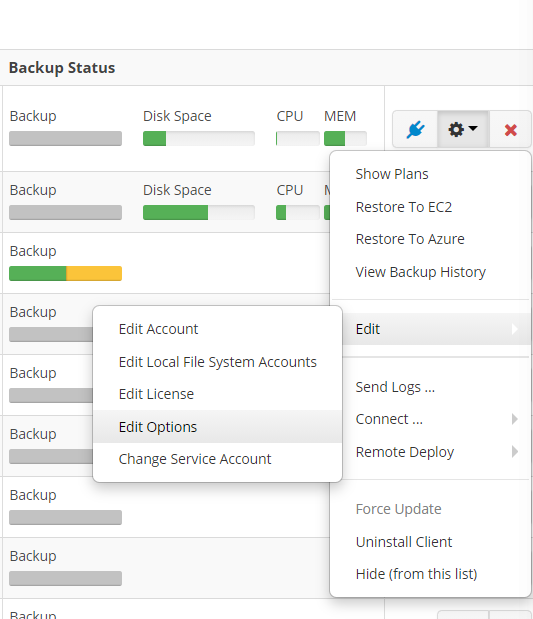
- Find the Repository bar, expand it, then click Synchronize Repository.
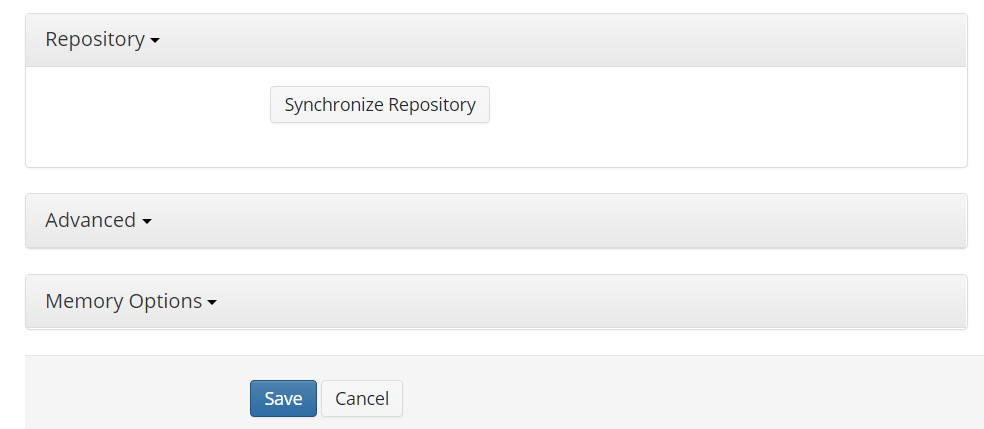
- Select the storage account to synchronize, then click Synchronize Now.
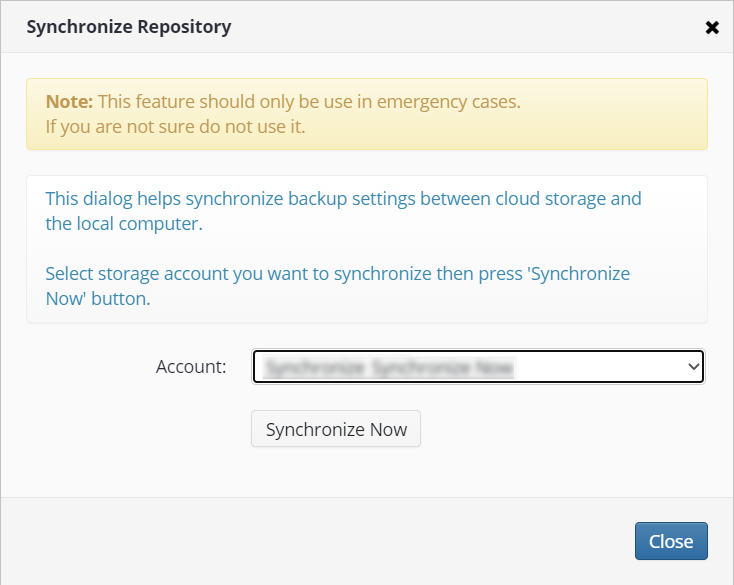
- Once the synchronization is completed, click Save.
Note that it is possible to schedule the repository synchronization before every backup plan run. To learn how to enable this option, refer to the Pre/Post Actions paragraph of the following chapters:
Synchronize Repository in Backup Agent
Also you can synchronize the repository straight in the Backup Agent.
To synchronize the repository in Backup Agent, proceed as follows:
- In Backup Agent, select Tools.
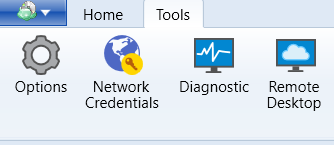
- Click the Options icon.
- In the Options property box, switch to Repository tab.
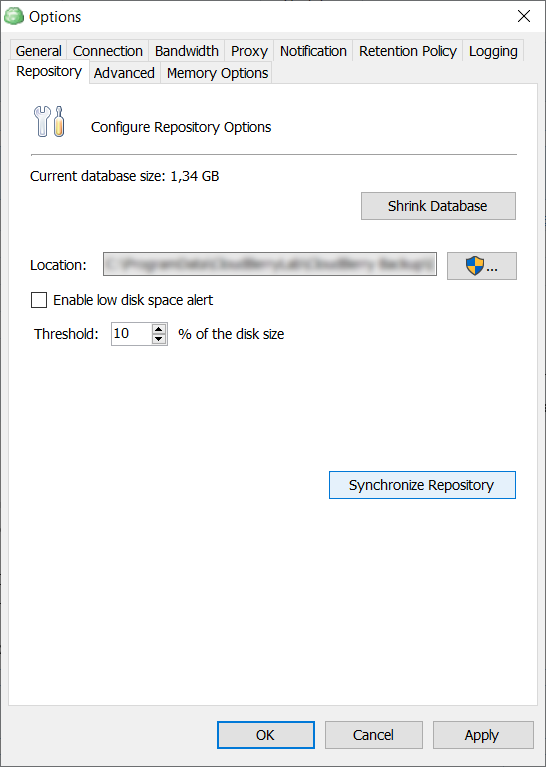
- Click Synchronize Repository.
- Select the storage account to synchronize.
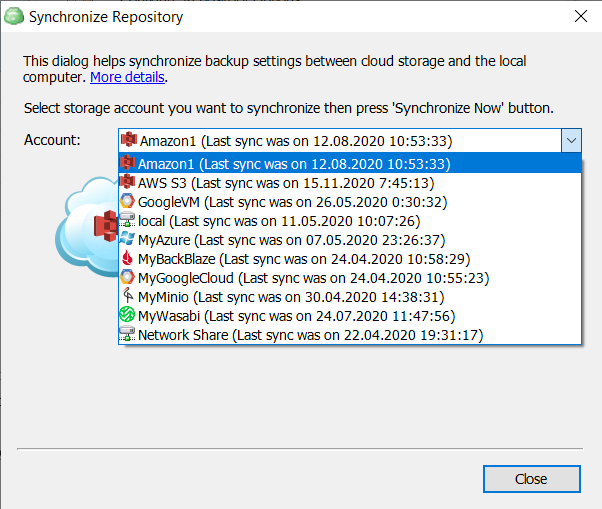
- Click Synchronize Now.
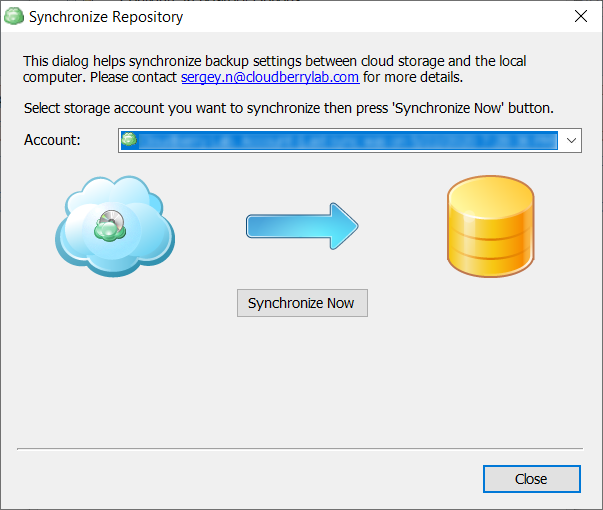
Note that repository synchronization may take some time, depending on the backup size on a storage destination. During the repository synchronization, no backup data is displayed on the Backup Storage tab
- Once the synchronization is completed, click Close.

