Change Backup Agent Editions
MSP360 Managed Backup offers different editions of Backup Agent on a license basis. Different editions provide different functionality. When you initially download the software via the Management Console, it prompts you to authenticate and select the required edition. Furthermore, if you want to try another edition, you can do that in just a few clicks provided that you have the required license to do that.
Backup Agent Editions
View the differences to select the required edition on the bottom of Backup Agent Editions page.
Change Edition in Management Console
To change the current edition to a different one, proceed as follows:
- Open Management Console.
- On Computers select Remote Management if you use legacy main menu, or open Computers in the new main menu.
- Click on the name of the required computer, then click Change License on the License tab.

- Select the License type that matches the required product edition
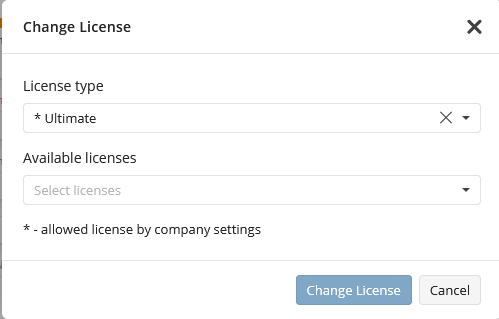
- Select the available license for this product edition.
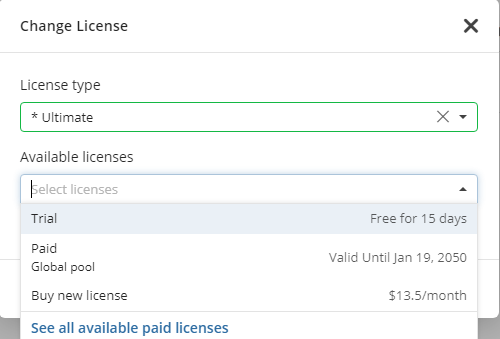
- Click Change License
Change Edition in Backup Agent
To change the edition, proceed as follows:
- Run Backup Agent.
- Open the application menu.
- Click Licensing, then select Change Edition or select Change Edition in the newest Backup Agent versions
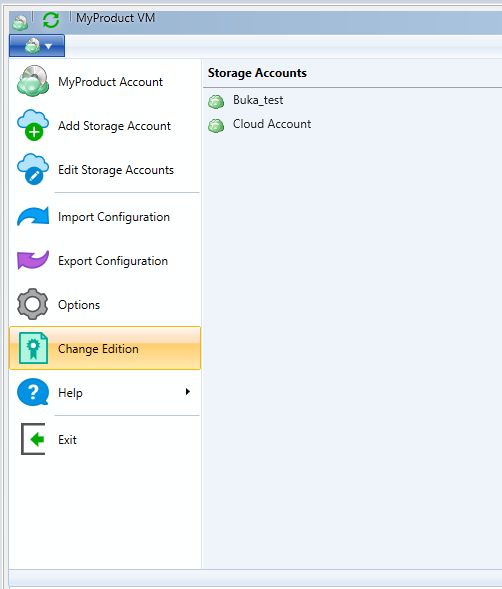
- In the Product Edition drop-down menu, select the new Backup Agent edition.
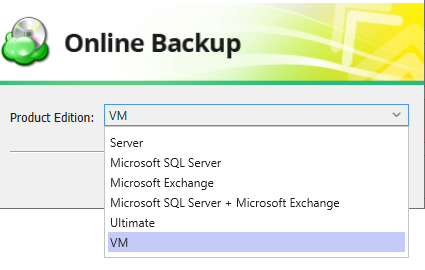
- Once you are done, click OK. Backup Agent will be restarted with as the new edition.

